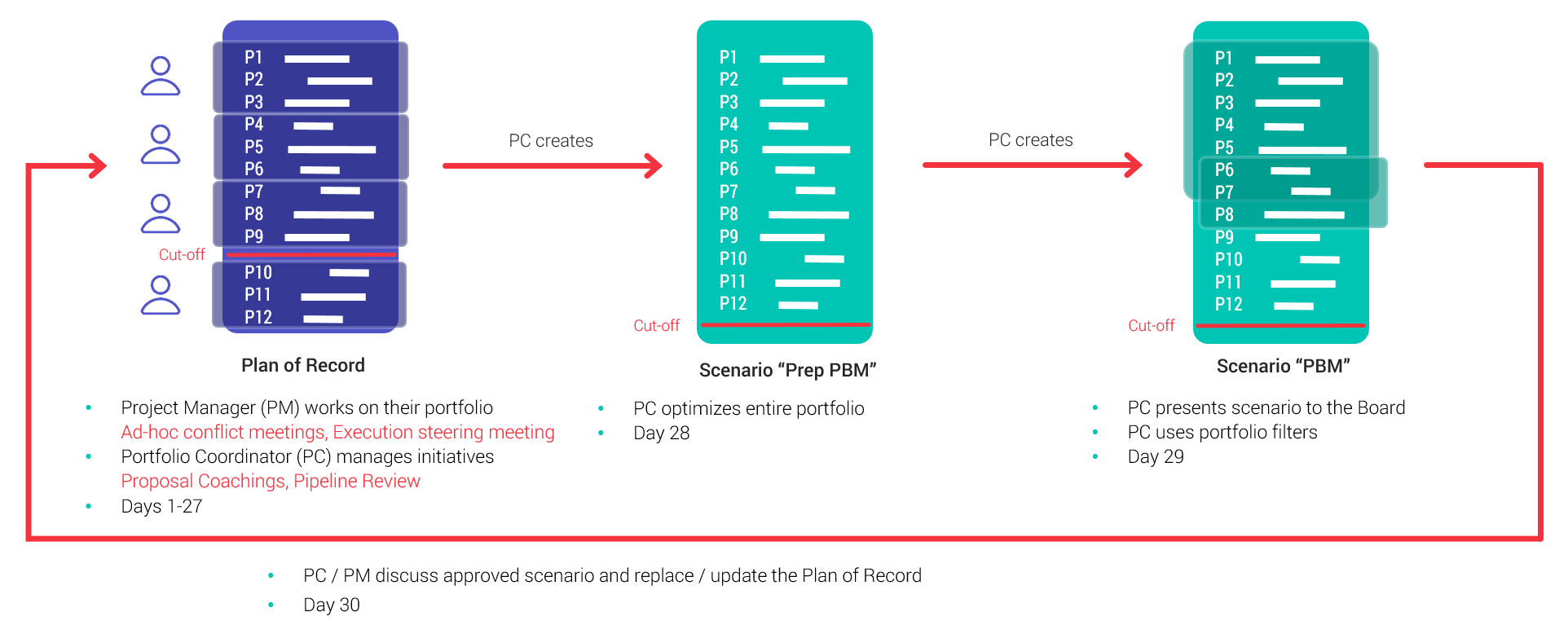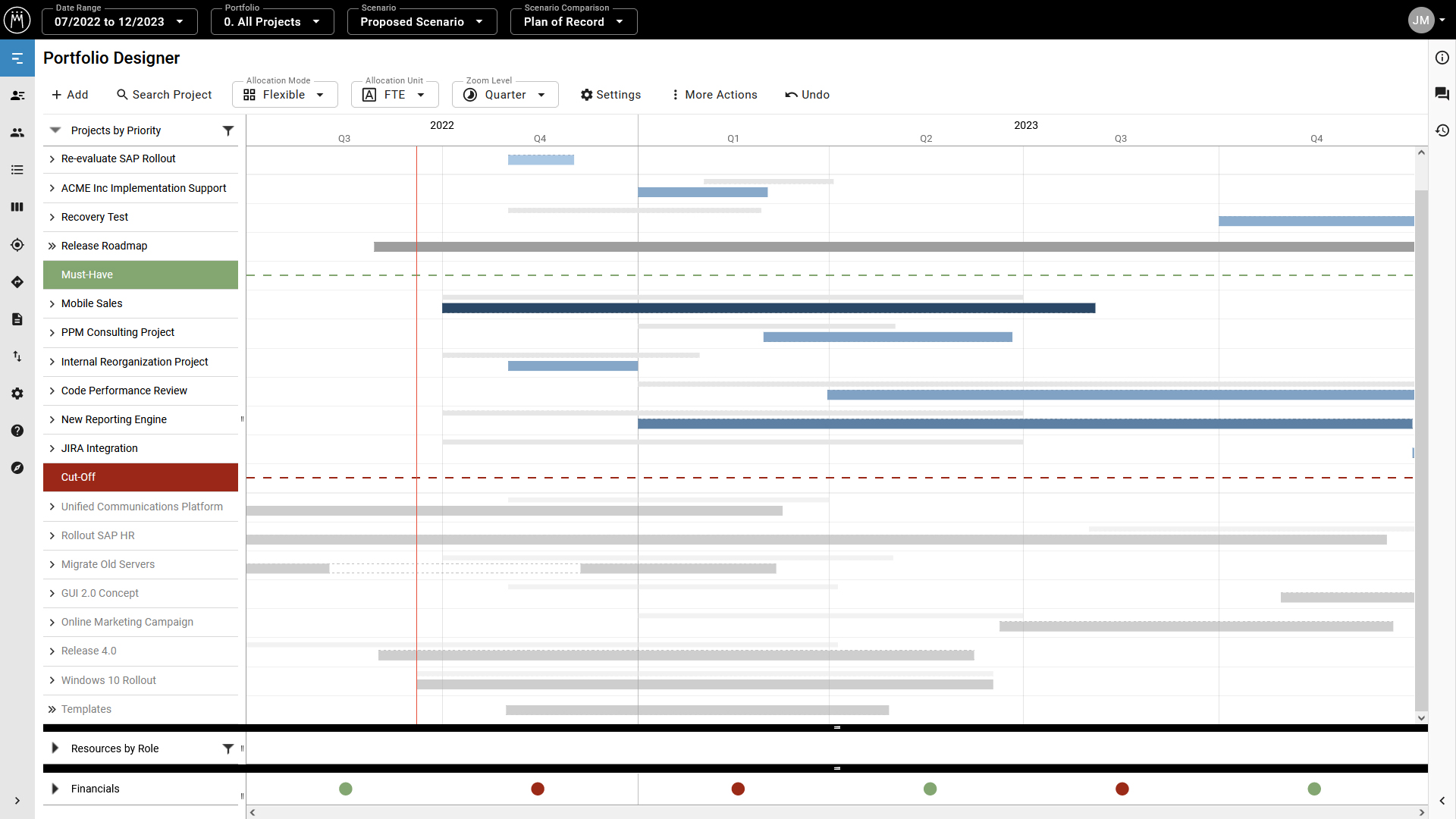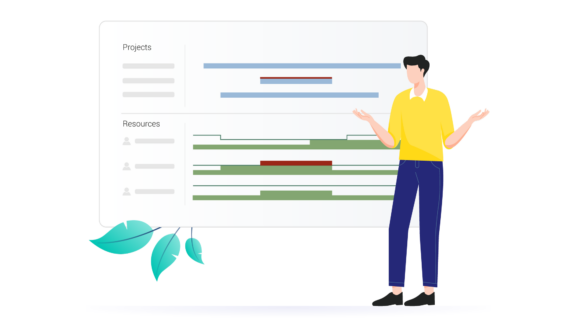You know that your management meeting is happening soon, and there are problems with your project portfolio: red-lighted projects, overloaded key resources, status reports indicating issues. But management doesn’t want to be presented with problems; they want solutions. To be well-prepared for the meeting, you should be able to present a comparison of the current situation (actual) and a potential solution to the problems (target). This is the perfect opportunity to use the scenario and scenario comparison functions in Meisterplan.
Before we go into the details, let’s define and understand the difference between the terms Portfolio, Plan of Record and Scenario as they are used in Meisterplan.
Portfolio vs. Scenario – The Main Tools for Managing Your Portfolio
The Plan of Record (some customers call it the “Live Status”) is your entire project list. It represents the most current operating plan that was approved by management.
A portfolio is a section of projects from the Plan of Record. By using portfolio filters, you can create different sections either at project level or at resource level. Because of the large number of filter options, you can compile different views of the project list for different user groups.
A scenario is always a snapshot of the entire Plan of Record at the time it is created. It primarily serves as a copy of your data, which you can use to simulate plan alternatives as you plan your future project portfolio.
How to Use Scenarios
Scenarios can be used for different purposes. The two main functions of scenarios are as a backup of the Plan of Record and for scenario simulation.
A) Use a scenario as a backup
To use a scenario as a backup, simply regularly create a scenario based on the Plan of Record and name it using the date it was created. As a rule, scenario backups are sufficient to correct errors when using Meisterplan. This way, you can keep your data from being permanently changed on accident.
The most common mishaps occur during project planning. For instance, you accidentally postpone a project, a milestone or drag the project to extend it and suddenly the allocations to the project look very different than before. To get the project back to its original state, you can easily use the latest saved scenario backup. To do so, click on the corresponding project and via the context menu (three dots) select “Submit project to Plan of Record”.
When using scenarios as a backup, however, it should be noted that not all data in Meisterplan is so-called “scenario-dependent” data.
Scenario- dependent data:
allocations, time-based changes to the project (this may include sections of the project), financial events, rank, milestone dependencies, milestones, project phases, names, fields
Global data:
resource pool, name of the project (if created in the Plan of Record), manager, status, business goal, cost type, notes and your own project fields, organizational structure plan (OBS)
A detailed description of scenario-dependent and global data can be found here in our online documentation.
So why not just let all your employees work in one scenario for the sake of security? This would ensure that you do not cause unintentional changes to your planning data. There is a risk that plan data and scenarios will develop separately from one another and that the data will be so different at some that you no longer know which scenario is the most current. We, therefore, always recommend that you make a copy of the “live status” of the planning data.
B) Use a scenario for simulation in the PPM process
An example: the next management meeting (called “Portfolio Board Meeting” in Lean PPM) takes place in one week. From the development department, you received the information that Andreas, the product owner, a key resource, is down for a few weeks due to illness, which caused a capacity bottleneck in several development projects. You now want to prepare the project landscape for the management meeting and make a suggestion on how the bottlenecks can be solved. To avoid simply changing your plan data in search of the best solution, it’s best to create a scenario (click on plan data > manage scenarios > add scenario).

In the scenario, you now have an exact copy of your plan data at the time the scenario was created. You can safely simulate which other employees can take over the work of Product Owner Andreas and how the planned workload can be redistributed across several people. You can do this quickly for some of the projects (especially for high-priority projects). For example, you can pause other projects with a lower priority at the beginning of the bottleneck.
In the management meeting, you then present the current situation in the planning data and the suggested solution prepared in the scenario. You can use the scenario comparison function to make the changes immediately visible. Based on this, decisions are made in the meeting on how to proceed.
Please note: When you then update the projects, there is a risk that projects have been modified in the planned data in the meantime and will no longer match the original data in your scenario. To avoid this, be sure to create the scenario just before the management meeting. This ensures that the data is as up-to-date as possible in the scenario and that the planning cycle is kept as short as possible until the data is reloaded.
After all decisions have been made in the management meeting and the scenario shows your future project portfolio, it is time to transfer the changes to the planning data.
One possibility is to transfer the entire scenario to the planning data (“Apply as Plan of Record”). You should only use this function if you are absolutely sure that your colleagues have not made any changes in the plan data that would otherwise overwrite them.
Additionally, you should not use the function if you are in a sub-portfolio. Again, remember: scenarios are portfolio independent. This means that when you create a scenario, the entire Plan of Record is always copied, even if you are in a specific portfolio section. If you have made changes in a scenario in the sub-portfolio of the “Development” area, you will not see the projects of the other departments, but they are included in the scenario – with the data status at the time when you created the scenario. If you now transfer the entire scenario to the Plan of Record, this could result in changes to the Plan of Record that have been made in the meantime being overwritten and thus lost.
You’re probably wondering now why a scenario doesn’t just copy the portfolio snippet you’re looking at. This is because Meisterplan takes a holistic view of the capacity and utilization of the planned roles and resources. This means that if Andreas is planned as a product owner in the “Development” department, but is also involved as project manager in projects in the “IT Services” division, the portfolio coordinator must know, despite looking at a specific project section, whether Andreas still has spare capacity. This can only be done by taking into consideration all of the projects Andreas is working on, not just the ones in the current portfolio. Therefore, the other projects must also be included in the scenario. This way the portfolio coordinator can make a correct assessment of Andreas’ capacity.
Rules for Success
If several departments want to work on the same Meisterplan system, the most important factor for success is to lay down clear rules in advance and to create a reliable framework for all involved through a well-structured process. A practical example of what such rules of the game could look like:
Preparation for the Management Meeting (Lean PPM: Portfolio Board Meeting)
The project managers maintain their current project data on a specific date (e.g., always the first Friday of a month) and inform the department heads about the most important projects that need attention. From the close of business on Friday, there is a data maintenance freeze until processing is released again by the portfolio coordinator.
The following Monday, the division heads meet with the portfolio coordinator, who look at the sub-portfolios and simulate possible solutions to resource bottlenecks in a scenario of the overall portfolio.
Procedure in the Management Meeting
The portfolio coordinator will present the developed solution proposal for the overall portfolio at the management meeting the following Tuesday by comparing the scenario with the Plan of Record using the “scenario comparison” function and thus keeping the current status separate from the solution proposal. Management no longer has to discuss proposed solutions itself, but can efficiently deal with the many operational issues and either accept or reject the proposed solutions and make a counter-proposal. The discussion points and decisions are recorded in a protocol, which is then made available to all those involved and affected.
Follow-Up after the Management Meeting
The portfolio coordinator then updates the decisions from the management board in the scenario and transfers the scenario to the Plan of Record. As soon as it is finished, they communicate the decisions from the management meeting to all Meisterplan users and again approves the processing of the plan data.
We recommend a monthly to quarterly cycle of the Portfolio Board to release new initiatives and review ongoing projects in the Portfolio Board Meeting. You can find more information on the Lean PPM method and the process behind it on our Lean PPM page.
If you have any questions about the application and the success factors of Meisterplan, we would be happy to discuss them with you. Contact our Customer Success Team.