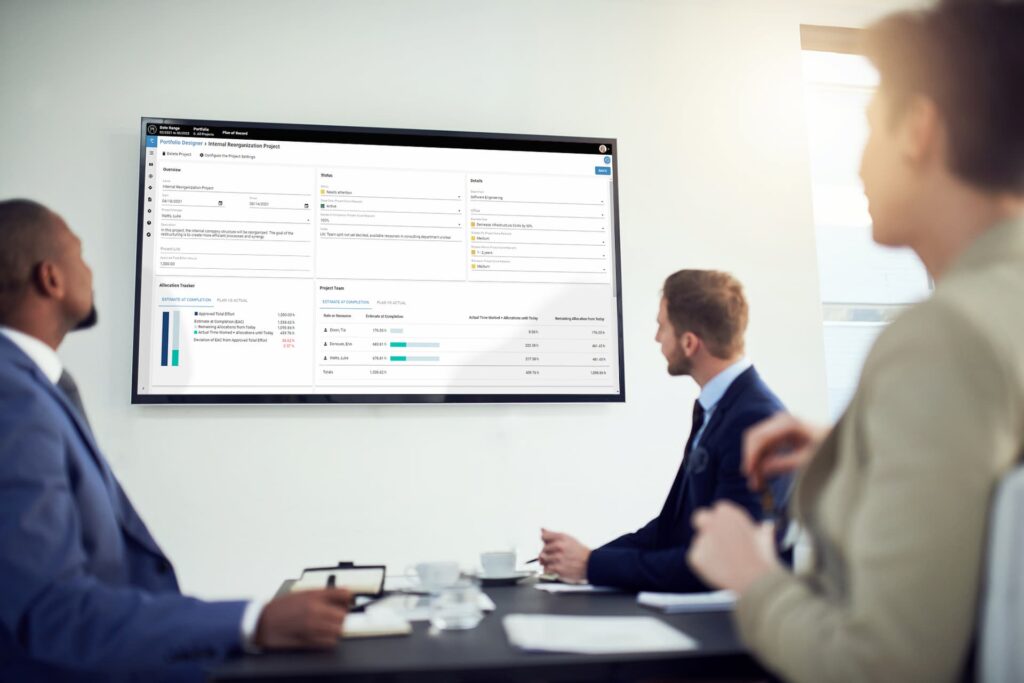The Meisterplan team is very excited to announce the release of Actuals – Time Worked. With this new feature, Meisterplan users are now able to see their project plans vs. actual project performance. This means you easily see what really happened with your projects, how much work is remaining, and where your project would end up with the current plan. The Actuals – Time Worked feature will add more transparency into projects which allow organizations to make more informed decisions about their project portfolio. While users can start using Actuals – Time Worked to keep projects on track, the Meisterplan team is busy developing additions to the feature. Future additions may include comparing financial spend against budgets, performance against key milestones and additional analysis and reporting options on plans vs. actuals.
Power Your Project Portfolio with Actuals
Having knowledge of Project Portfolio Management actuals can be a powerful way to ensure the success of your portfolio. At any given point, the actual time worked on a project to date can be compared against the plan. This allows you to identify if a project is deviating from the plan and take action to ensure the project remains on track. When you use Actuals – Time Worked with Meisterplan’s scenario planner, you can create plan alternatives to keep your highest priority work on track. Over time, continuously comparing actuals to your project plans will help you plan more accurately for the future.
Getting Started with Actuals – Time Worked
Actuals can be easily added to your Meisterplan system with our Quick Import. Copy and paste data from a spreadsheet directly into Meisterplan. Once imported, you can find the actuals data in the project details view. You can also find actuals data in the project list view to see the actual time worked of more than one project. To get started, you only need the project name, role or resources, booking date, and the actual time worked in hours. When you import actuals, the data is global so you can see the actual time worked in every scenario that contains the respective projects.
Understanding Actuals – Time Worked
- Approved Total Effort – the total amount of effort expressed in days that are approved for a project
- Allocation Total – the sum of all allocations for this project in Meisterplan
- Actual Time Worked – the number of hours a resource has worked on a project up until the booking date
- Booking Date – the date to which the Actual Time Worked entry from your time-tracking tool refers
- Planned Allocations until [last booking date] – the sum of allocations in Meisterplan for a project until and including the date mentioned
- Actual Time Worked until [last booking date] – the sum of imported Actual Time Worked for a project until and including the date mentioned
The Allocation Tracker displays both Estimate at Completion and the Plan vs. Actual information. In the Estimate at Completion tab, users can see the planned allocations, the actual time worked so far and the remaining allocations. Users can also see how much the Estimate at Completion (EAC) deviates from the Approved Total Effort. This easily answers the questions, “how much capacity is remaining and how much capacity will the project end up using at completion?”
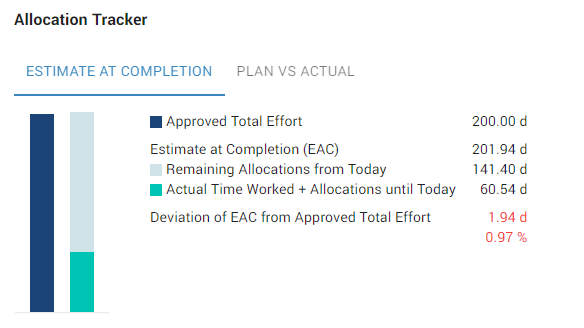
- Remaining Allocations from Today – the allocations for a project in Meisterplan from today until the end of the project
- Actual Time Worked + Allocations until Today – the sum of Actual Time Worked and planned allocations from the last booking date until today
- Estimate at Completion (EAC) – the sum of Actual Time Worked, Allocations until Today and the Remaining Allocations from Today
- Deviation of EAC from Planned Allocations Total – the difference between the Estimate at Completion and the Planned Allocations Total, with a positive number indicating that the EAC is higher than the Planned Allocations Total
In the Plan vs. Actual tab, Meisterplan displays the planned allocations and the actual time worked with the deviation between them. This allows you to quickly determine if a project is off track and how far off track it has become. Knowing the difference between planned and actual work can help you make more accurate plans in the future based on real data.
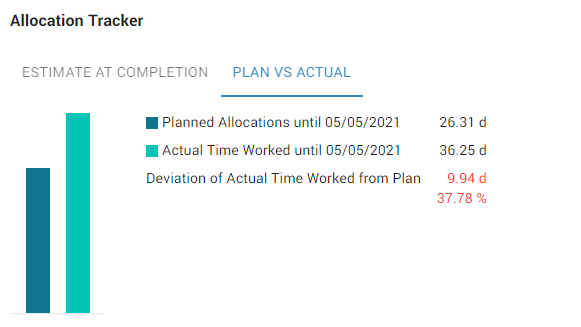
- Deviation of Actual Time Worked from Plan – the difference between Actual Time Worked and Planned Allocations, with a positive number indicating that the Actual Time Worked is higher than the Planned Allocations
Questions? We’re Here to Help!
Actuals – Time Worked is an incredibly powerful way to start using real data to keep your projects on track. If you’re ready to start using actuals for Project Portfolio Management in Meisterplan, check out our Help Center to learn how to get started. If you’re new to Meisterplan and you want to see actuals in action, schedule a customized one-on-one demo with one of our experts.
Read Next

Data Quality: The Achilles Heel of Project Portfolio Management